Various new forms, workflows, and other features were recently launched in PeopleAdmin. One of those features is a standard user group prompt that now appears more frequently than it did in the past when a user takes action on a item. Previously when a user took action on a item, they were greeted to a prompt that offered them to write a note and simply submit it in the workflow, where it would go to anyone who was in the next user group. However the user group prompt feature goes a step further and includes a dropdown box that contains a list of all the individuals who are in the next user group in the workflow, and requires the current user to choose a person from that list to submit to directly.
Usually reserved for various special workflow transitions, the user group prompt has been administered widely to allow department users to transition items directly to individuals who are primarily responsible for reviewing and approving the items instead of the entire user group of individuals. This helps reduce the numerous email communications department users may receive for every action which have inundated users for years, especially those individuals who have multiple user groups. Another benefit is that the user group prompt can help departments manage workload for some users who may be overwhelmed with requests, and to designate personnel for specific types of requests and for specific areas within a college/division for example, which can aid in streamlining efforts overall.
When taking action on a request, posting, or hiring proposal in PeopleAdmin, all users should follow these steps:
- Click “Take action” on the orange buttons for the request, posting, or hiring proposal
- Next, be mindful of first reviewing the group prompt to see which individual is listed as the user who will be receiving the item.
- If the person listed is the appropriate person to receive the item directly, proceed to step 3.
- If the initial person is not the appropriate person who should received the item directly, select the appropriate person from the dropdown list
- Before submitting the item, please consider writing a note if applicable, which could help the recipient in their processing of the item.
- Click submit
For Academic Affairs units, the appropriate Division Head/VP user to send items to is Joan Parrish. Please select Joan from the dropdown list when taking action on submitting to the Division Head/VP user for all colleges and departments within the Academic Affairs division.
Lastly, please contact Alan Clay (aclay1@niu.edu or Teams) if you need assistance with transitioning items to their appropriate destinations.